
Similarity reports using Turnitin
Similarity reports using Turnitin
Turnitin assessment submissions produce a similarity report which includes a similarity index. These are usually visible to you and your lecturer.
- A similarity report highlights the text in a document which matches sources elsewhere on the Internet such as websites and online journals, as well as other assessments submitted to Turnitin.
- The similarity index within the report tells you how much of your submitted work has been identified by Turnitin as matching other sources. It is shown as a percentage from 0% to 100%.
You should use the similarity report to review your work and identify any accidental occurrences of plagiarism that you may have made.
Viewing and interpreting similarity reports
-
Accessing my similarity report
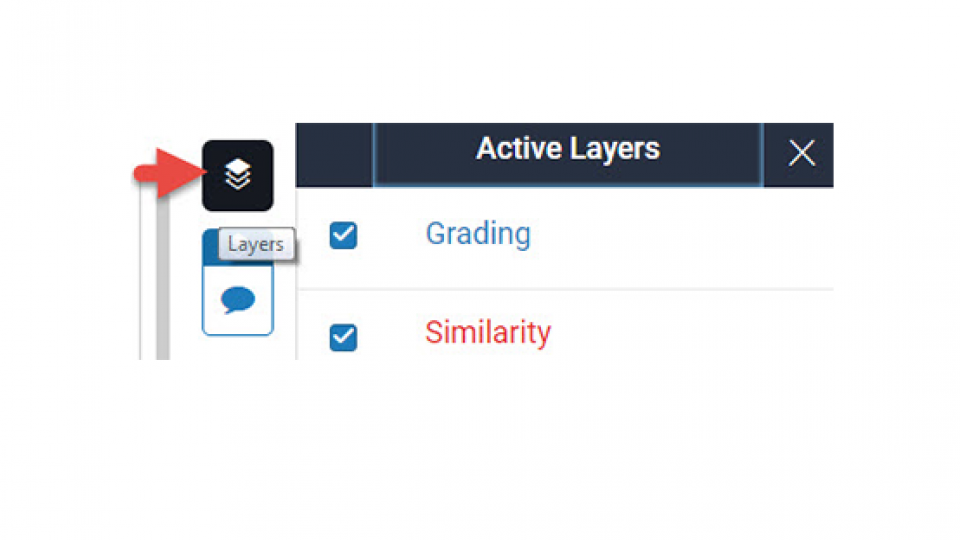
The similarity report is accessed from the assessment inbox. Click the View button and the report will open as a new window.
Your assessment will be shown on the left hand side and should look exactly like the work you submitted, although sometimes minor variations in formatting can occur.
The layers icon allows you to toggle the grading and similarity views on and off. Make sure the similarity view is on.
-
Checking my similarity index
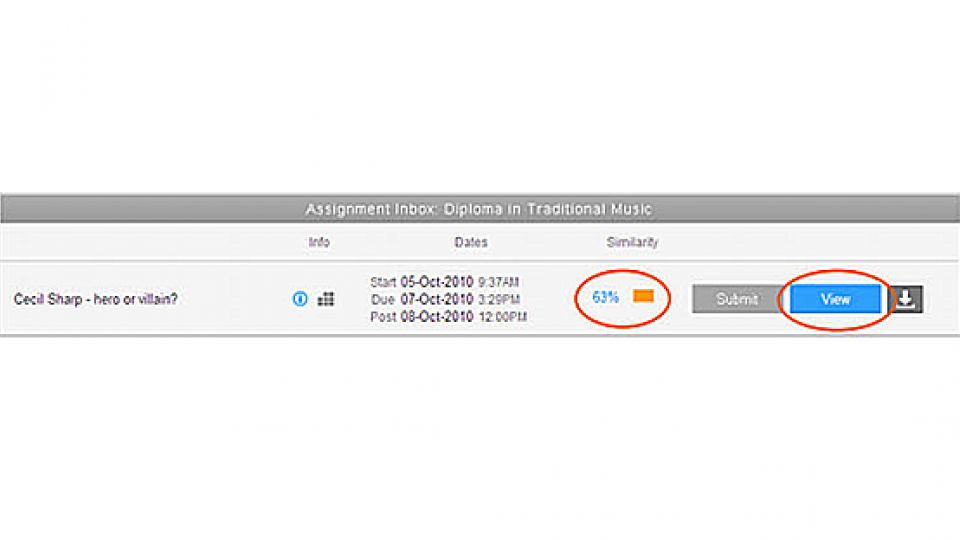
The starting point for the similarity report is to view your similarity index. You can see this in the Assessment inbox.
The percentage tells you how much of your submitted work has been identified by Turnitin as matching other sources. The index is colour coded as follows:
- Blue icon - No matching text
- Green icon - one word to 24% matching text
- Yellow icon - 25% to 49% matching text
- Orange icon - 50% to 74% matching text
- Red icon - 75% to 100% matching text
Don’t be alarmed if your similarity index is higher than you might expect. A high similarity index doesn’t necessarily mean that you have plagiarised. Turnitin highlights matching text, not plagiarised text.
-
Understanding matching text vs plagiarised text
Turnitin matches are usually one of three things:
- A match which is properly quoted and referenced - not plagiarism
- A match which is not properly quoted and referenced – possible plagiarism
- Common terminology of the discipline – not usually plagiarism
Whatever your similarity index, you should then review your work in more detail by viewing the similarity report.
-
Viewing similarity match information that has been identified
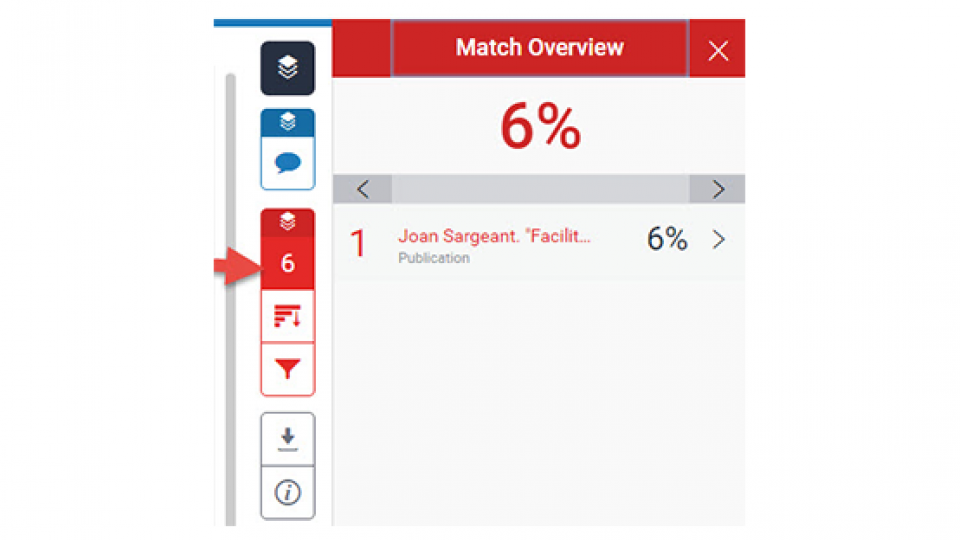
The red block of icons allow you to view the similarity match information for your paper and to see a breakdown of the different sources that have been identified.
-
Your match overview
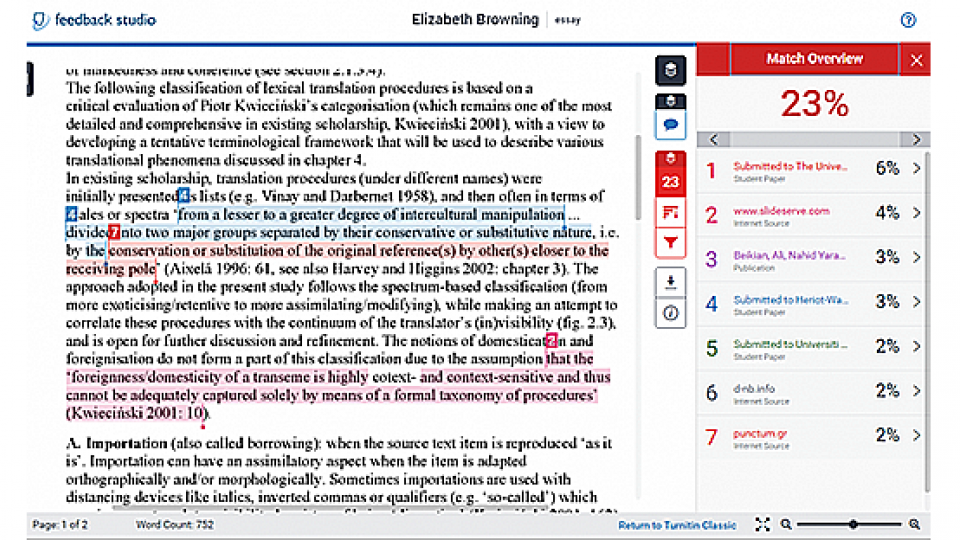
Within your assessment you may see selected blocks of text, each with their own number and colour.
On the right hand side you will see the individual matches listed in detail, starting with the match with the highest percentage and working down to the smallest matches.
Review all of the matches to check why they have been highlighted. Start with the text contributing to your largest match (number 1 in the list) and work your way down.
Things to look for:
- If a highlighted block is a quotation, check that you have used quotation marks, and included the reference at the end of the quotation.
- Matches you can ignore: common expressions in your discipline; your reference list or bibliography.
-
Where can I get more information?
Find out more about interpreting similarity reports on the Turnitin website.
This guidance is based on Interpreting Your Originality Report produced by the E-Learning Unit at Queen Mary University of London and is available under a creative commons BY-NC-SA licence. Under the terms of that licence the material here is also available for re-use.
