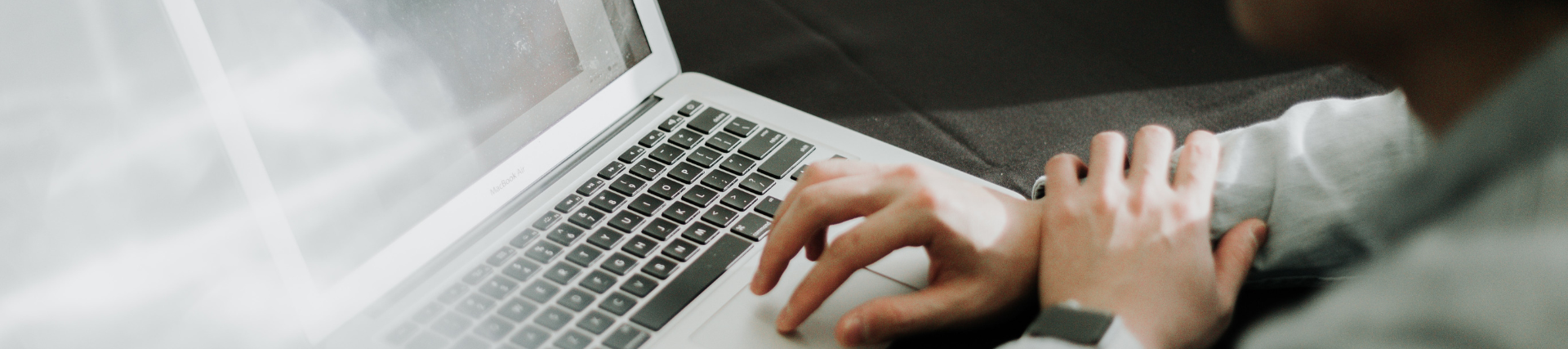
Discussions using Blackboard
Discussions using Blackboard
The Discussion Boards within Blackboard are a way for you to post messages, which can be read by other members of a course - students and staff.
Anything which is posted within these boards stays within the Blackboard system and you will need to log in to Blackboard to read any new messages, reply to a message or post a new message of your own.
About
Discussion Boards are found within Blackboard course / module spaces.
Enter the Discussion Board by clicking on the Communication or Tools button on the course menu, then on Discussion Board. (It is also possible that there may be a Discussion Board button in the left hand navigation menu which will take you directly into the discussion board).
The discussion board is structured at two levels – forums and threads.
-
Forums
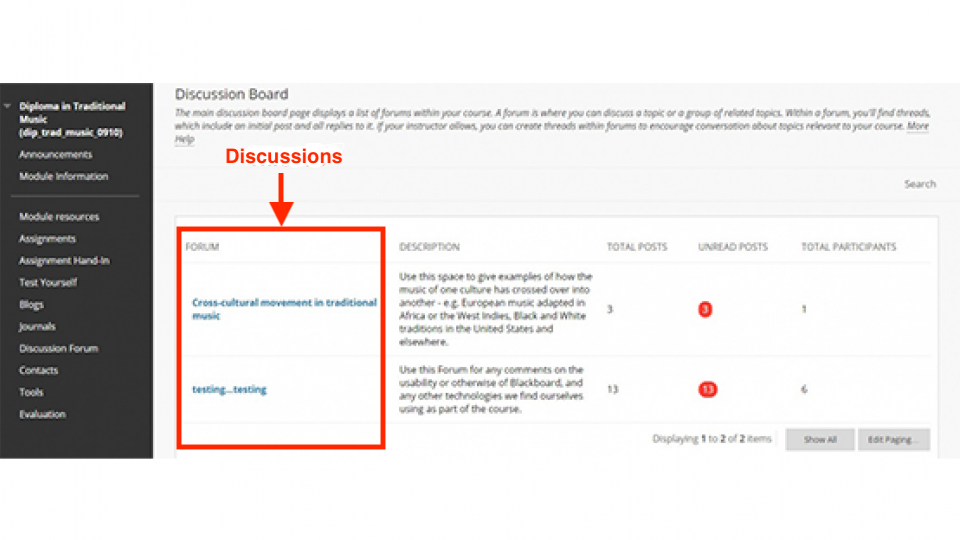
Within each board there can be a number of discussion forums, which can only be created by your lecturer. Each forum will be used to discuss a specific topic area, for example issues which emerge from each week’s lectures.
When you enter the discussion board in your Blackboard course, you will see a list of all of the forums. To enter a forum, click on its title. Beside each forum you will see the total number of messages within it, and the number of messages which you have not yet read.
-
Threads
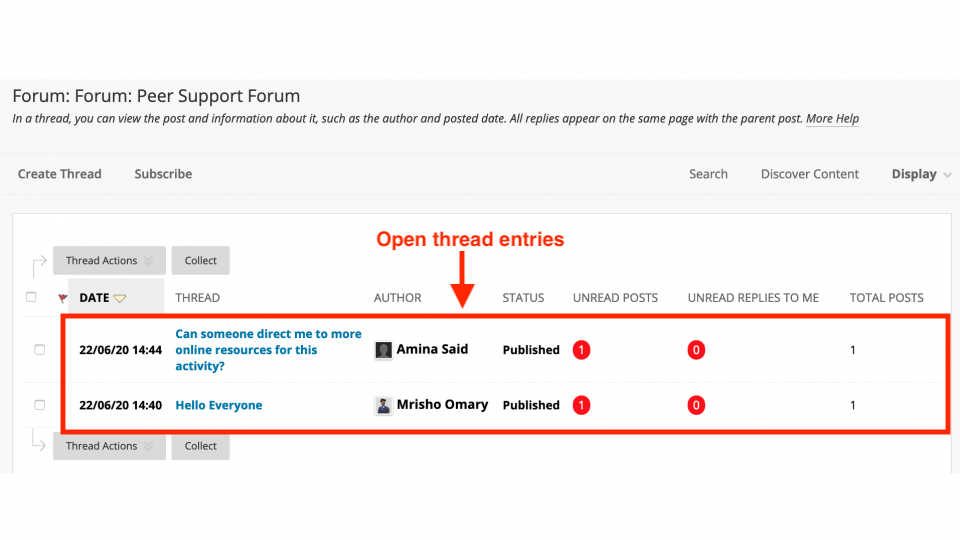
Each forum within a discussion board contains a number of threads – these are the messages that people have posted within that forum, and the replies that other people have posted in response.
To add a new message, click the Create Thread button on the toolbar. This will display a screen allowing you to enter the title for the message, along with the content of the message. Your lecturer may also allow you to add files to the message as attachments. Check with them if you need to do this.
To read a message, click on its title. Click on Reply to respond to the message.
You now have the option to quote from a previous post in your response.
You can also - if the lecturer has allowed this - subscribe to a Forum or to an individual thread, so that you are notified by email when a new message has been posted.

