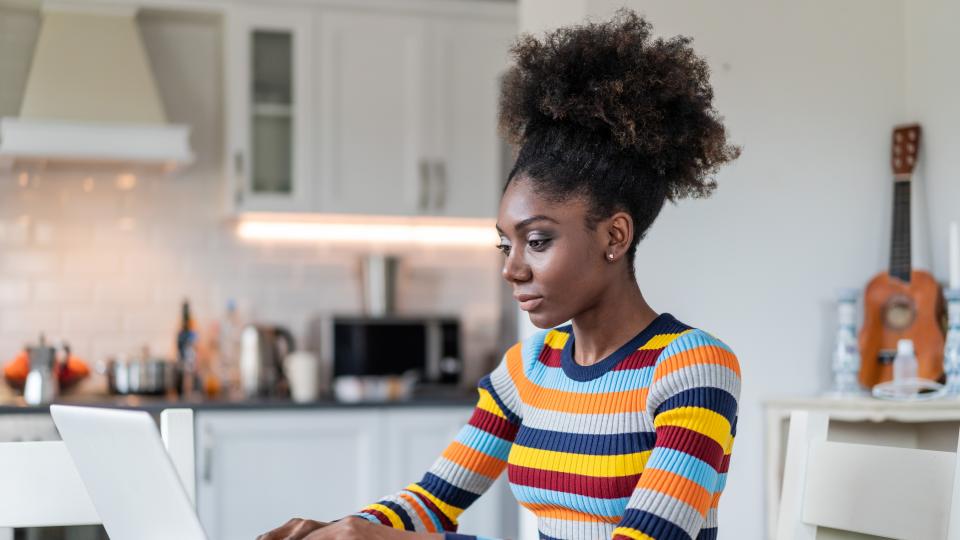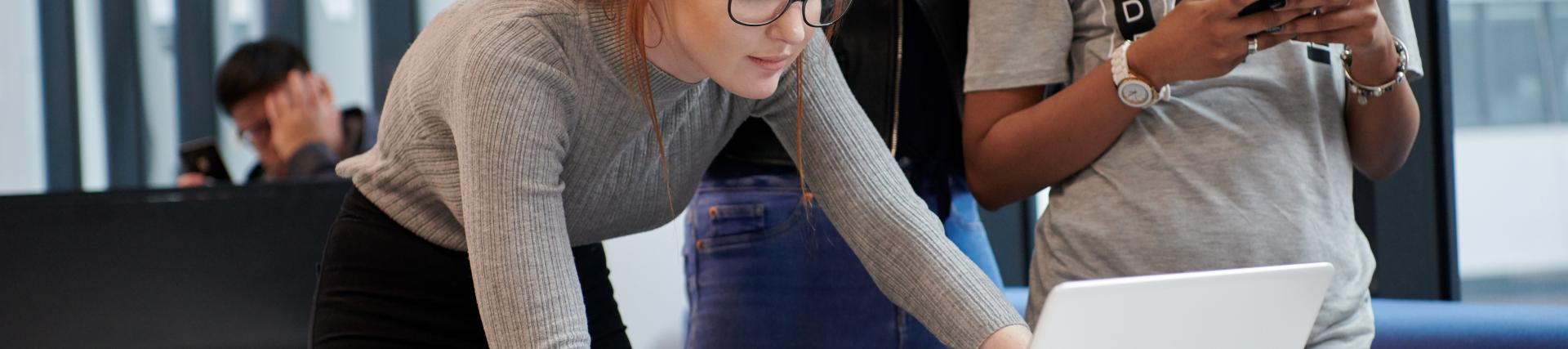
My courses and modules on Blackboard
My courses and modules
All of your modules are listed on the Courses page. Just click/tap on the Courses link on the Blackboard homepage. Inside each module you will find:
- Announcements
- Module Information
- Learning Materials
- Assessments
- Announcements - messages from your lecturers and course administrators. These are also sent to your UWL email address.
Intro
You will automatically be attached in Blackboard to all of the courses/modules on which you are officially enrolled, but there may be a few days’ delay before everything is processed and enrolment data is sent to Blackboard.
If some of your modules are not listed when you first log in, please be patient. If you still can’t see all your modules after a few days it is most likely because:
- either there is a delay in getting you fully enrolled in the main student records system: please check with your School administrative office.
- or staff have not yet made the Blackboard site available to students: please check with the relevant lecturers.
The Module Study Guide should be in every module listed under Module Information. It contains important information and explains everything about your module.
Blackboard uses the single word 'course'. At the University of West London a Blackboard 'course' might denote either a course (eg. BSc Psychology, BA Business Studies) or an individual module.
Frequently asked questions
-
Where are my modules?
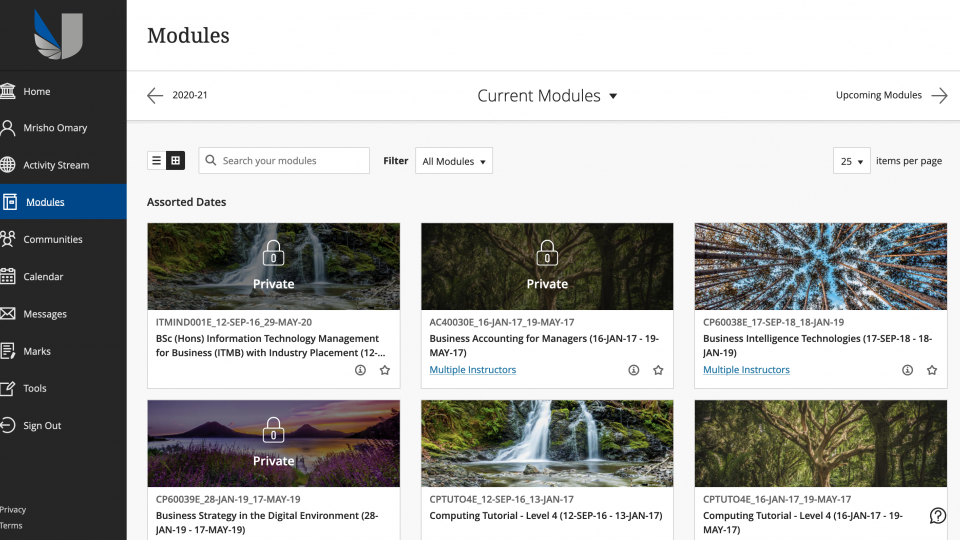
You can find a complete list of your modules by using the clicking on the "Modules" link in the left-hand navigation.
Click on the title of the course or module to enter the relevant course / module site.
-
How are courses and modules displayed?
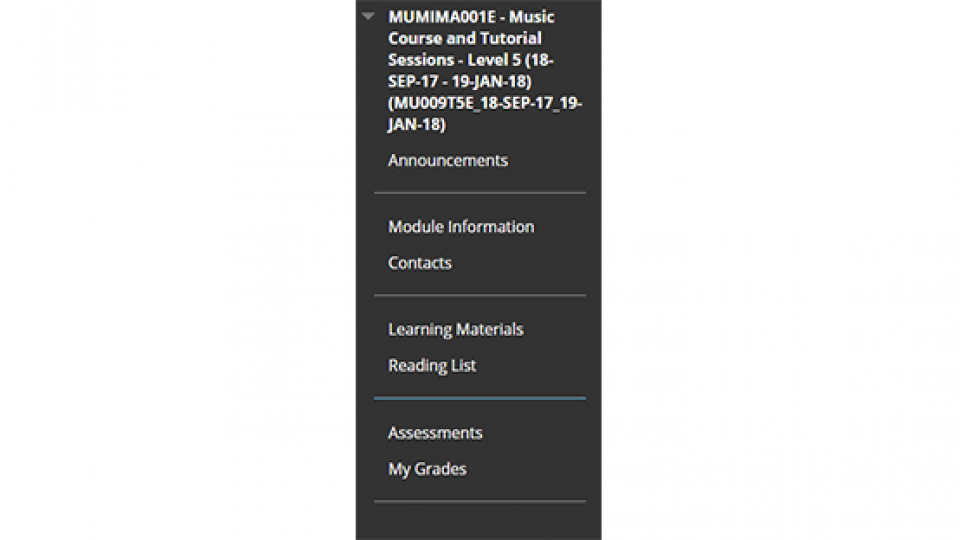
The way your courses and modules are structured within Blackboard will be determined by the teaching staff responsible.
A typical layout of a module menu is shown here, but some of your modules may have more options, some fewer. -
What can I do if the lists of my modules and communities do not load properly on Blackboard?
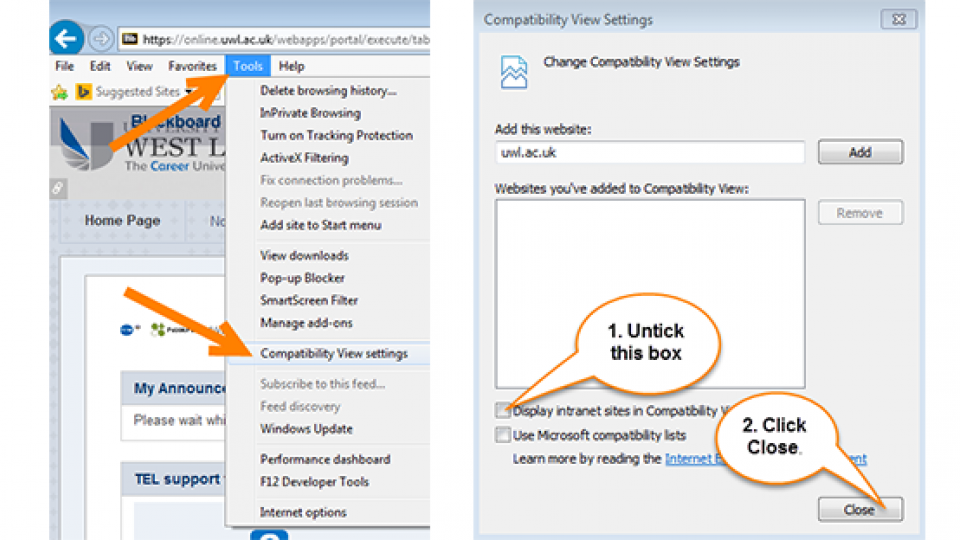
Sometimes the communities and courses and modules on which you are enrolled do not load properly when you access Blackboard through the Internet Explorer browser. Internet Explorer is no longer supported, and so you should change to a different browser, such as Chrome, Firefox or Microsoft Edge.
If you still cannot see modules you are enrolled on, contact the IT Service Desk or your School/College.
IT Service Desk
- Tel: +44 (0)300 111 4895 (24 hours a day, seven days a week)
- Email ITServiceDesk@uwl.ac.uk.
-
I have questions about the course material / learning activities on Blackboard - who can help?
If you have questions relating to your course material or the learning activities in Blackboard please ask your lecturer.
-
How do I hide and change the order of my courses in the My Courses and Modules list?
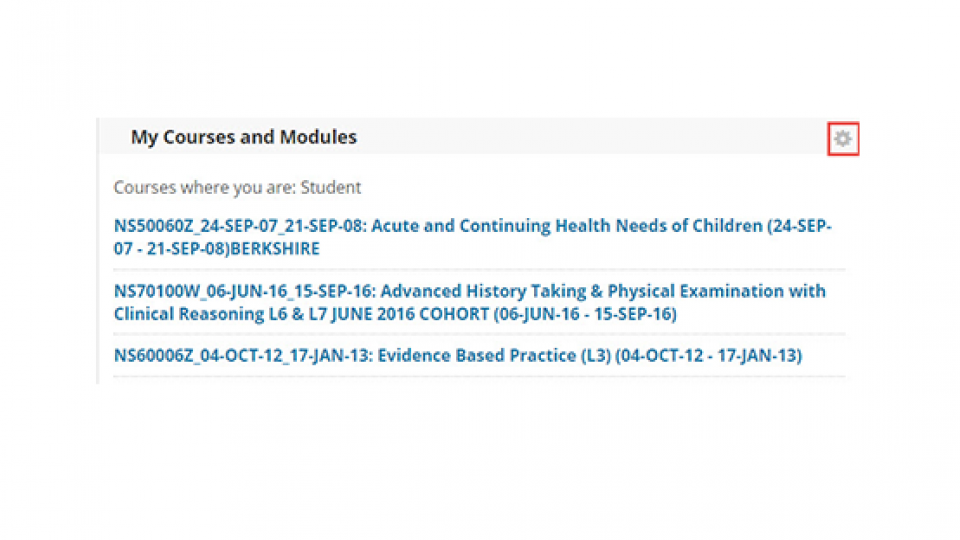
It is possible to hide courses and change the order of courses in your My Courses and Modules list.
To do this simply:
- click the Settings icon in the top right of the My Courses and Modules box (this will appear when you hover your mouse in that spot).
- then, un-tick the Course Name and Announcements tick boxes for courses you no longer want to see. You can also drag courses up or down the list using the arrow icon to reposition them.
Remember: If you are on a lot of courses and your Edit Course list goes into more than one page you must click Submit before going to the next page.
- click the Settings icon in the top right of the My Courses and Modules box (this will appear when you hover your mouse in that spot).