
Getting started on Blackboard
Getting
All students have a Blackboard account. This is created when you enrol, and is automatically activated once your enrolment has been processed.
The 10 minute introduction to Blackboard activity will help you learn:
- why Blackboard is important
- what Blackboard is used for
- how to access Blackboard
- where to go for help and further information.
Logging on to Blackboard
-
How to log on to Blackboard on desktop/laptop
To access Blackboard and other online services, follow these three steps:
- Step 1 - Go to Blackboard online
- Step 2 - sign in using your username@student.uwl.ac.uk (replacing username with your student number such as 10066822@student.uwl.ac.uk ), followed by your usual UWL password.
- Step 3 - access your email and OneDrive via Office365.
- Step 1 - Go to Blackboard online
-
Where can I find my username and password?
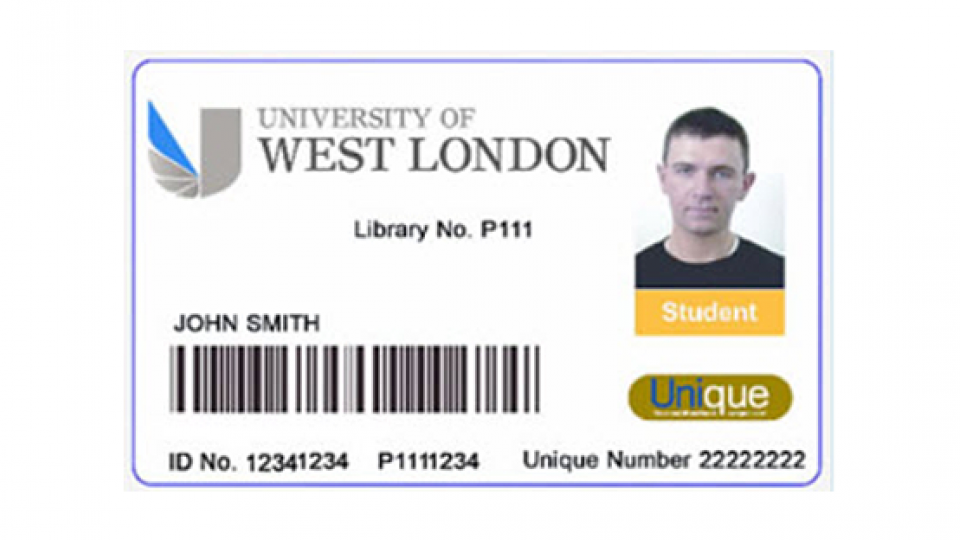
Your username
Your username is the ID Number which appears on your Unique Card next to the words ‘ID No’.Your Password
You should have received your default password in an email to your personal email address a couple of weeks before the start of your course.If you do not know your password see a member of staff in your nearest IT Suite or Library, or contact the IT Service Desk.
IT Service Desk contact details:
- Extension 2222 from a University phone
- 0300 111 4895 (24 hours a day, seven days a week)
- itservicedesk@uwl.ac.uk
-
Where can I get help logging on?
For queries and support contact the IT Service Desk:
- Extension 2222 from a University phone
- 0300 111 4895 (24 hours a day, seven days a week)
- ITServiceDesk@uwl.ac.uk.
Finding your way around
-
The UWL Blackboard homepage

The UWL Blackboard homepage provides quick access to all of the main areas of Blackboard, and to other online learning resources like CampusPress, UWL Replay and LinkedIn Learning tutorials.
You can also access all of your courses and modules from the Courses tab on the Blackboard home page, and any Blackboard Communities to which you belong via the Communities tab.
Use the Course Updates tab to see both global announcements and announcements relating to all of your courses and modules. -
Courses tab
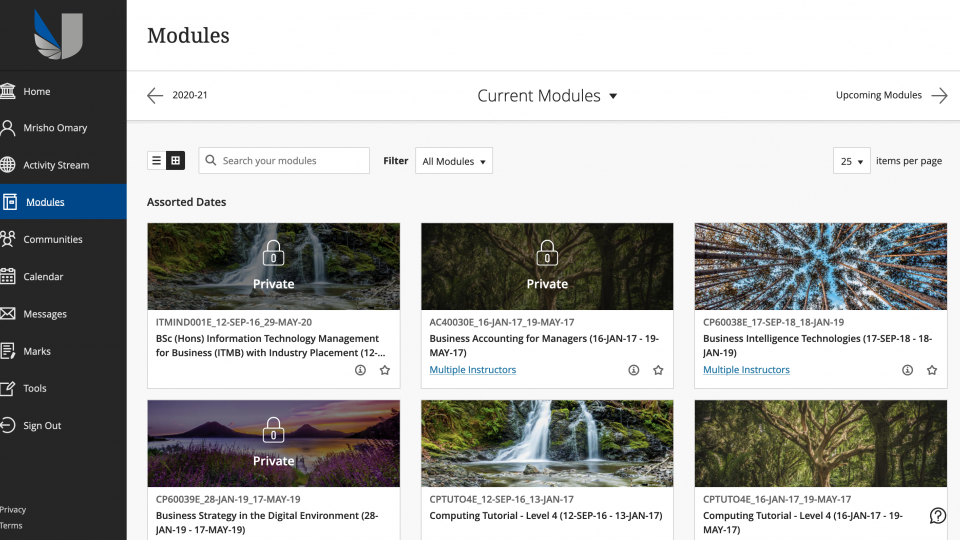
Click on the Courses tab to display a list of all of your courses and modules along with the lecturers.
You will automatically be attached in Blackboard to the course / modules on which you are officially enrolled. If some of your modules are not listed when you log in, it is most likely because either you
- are not yet fully enrolled in the main student records system - please check with your School administrative office
or
- staff have not yet posted any materials on Blackboard - please check with the relevant lecturers.
You can find contact details for your School's administration and lecturers on your School's homepage.
-
Communities tab
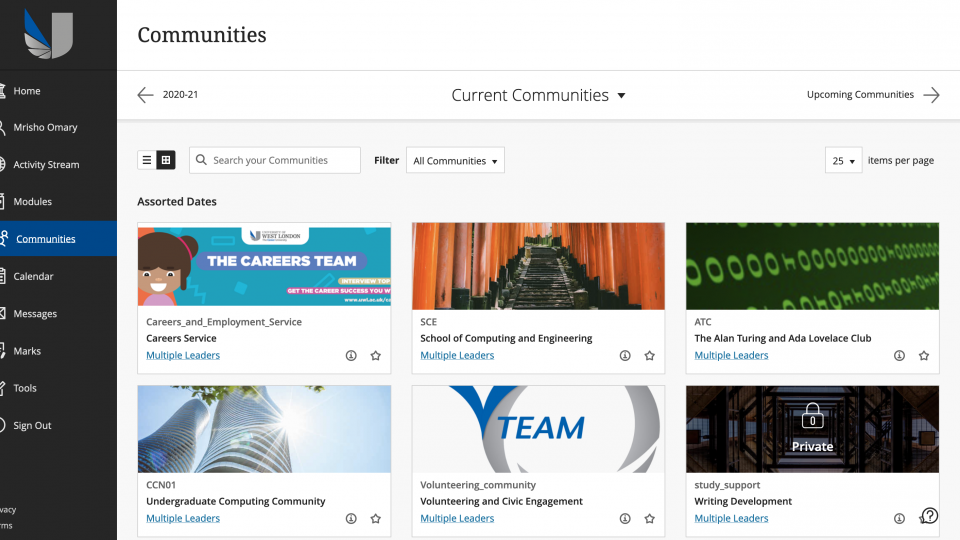
Communities are used by different groups at UWL for a variety of purposes. Click on the Communities tab to access school, subject, course, or service-based communities. Some of these you will have been added to, and others you have to search for and join yourself. You can find and join communities that interest you using the search bar.
-
Activity stream
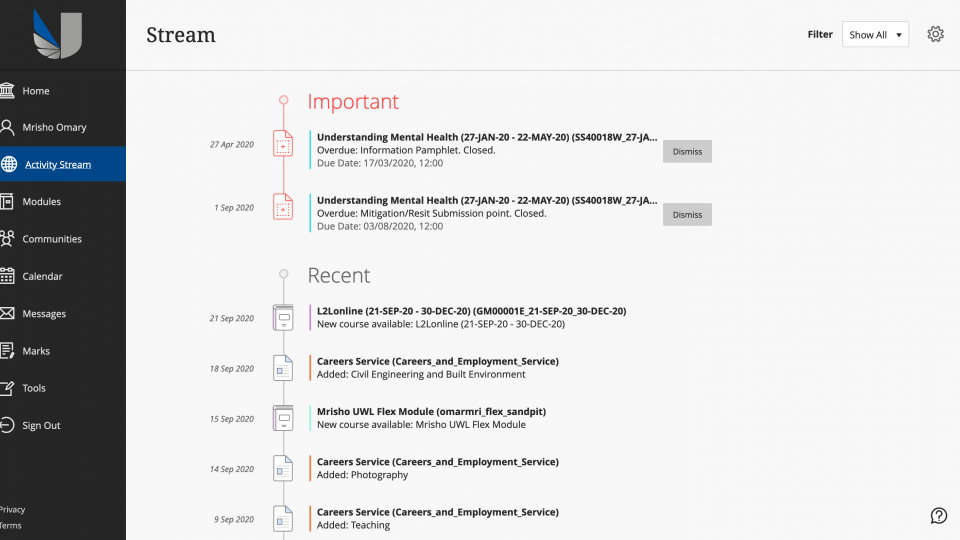
Here you can access all announcements that have been posted.
Announcements can include messages from your lecturers and course administrators. (These are also sent to your UWL email address). -
UWL Replay
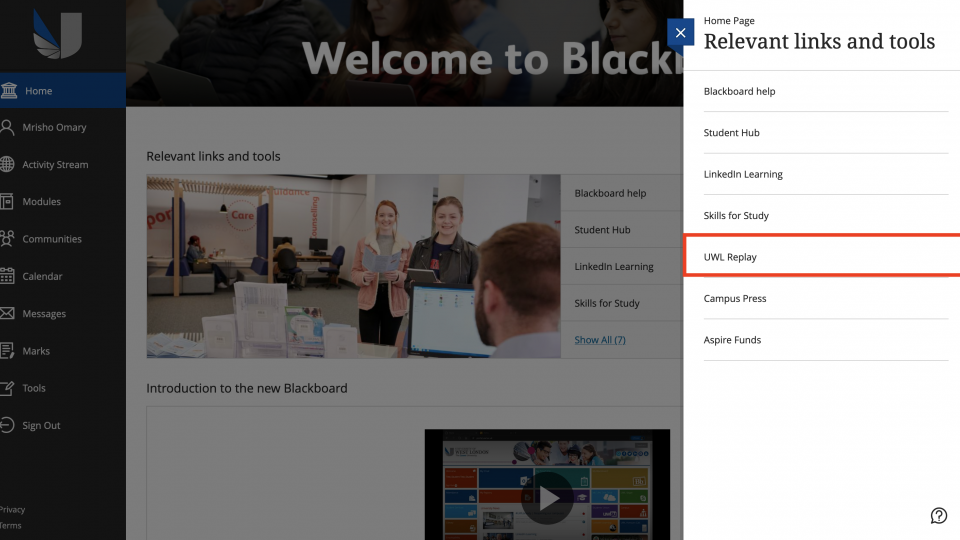
This tab takes you to the UWL Replay area. Here you can view videos of lectures and presentations on subjects relevant to your learning.
-
LinkedIn Learning tutorials tab
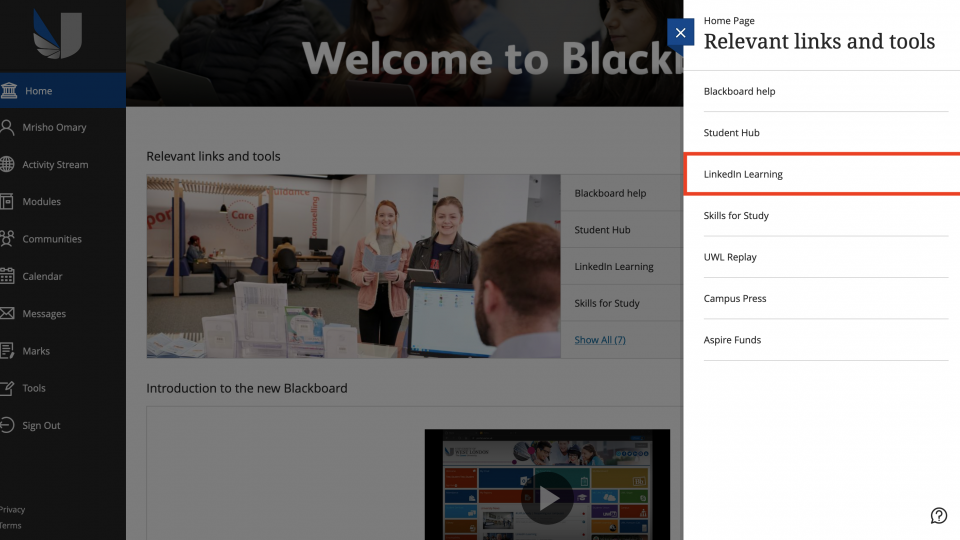
This tab takes you to the LinkedIn Learning Tutorials which give you access to hundreds of video tutorials on many different topics from Microsoft Office to presentation skills.
You will need you username and password to log in to LinkedIn Learning.
-
The global navigation menu
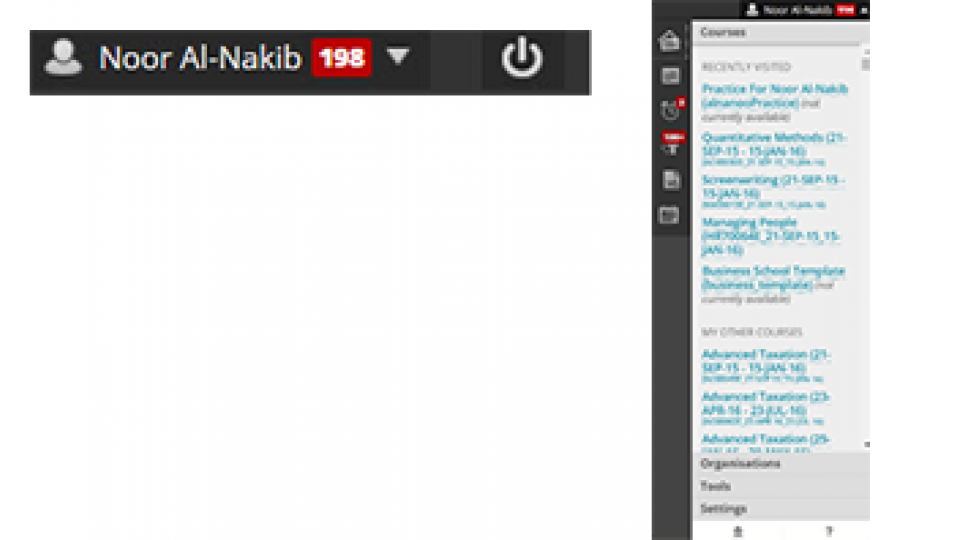
Clicking on your name at the top right of any Blackboard screen reveals the global navigation menu.
This shows a list of your recently accessed courses and modules, and is a quick way to move from one module to another, without having to go back to the Home Page.
Under Announcements you will see both global announcements and announcements relating to all of your courses and modules.
Frequently asked questions
-
How can I add an image to my account?
- Click on your name on the top-right hand side of the screen to open your global navigation menu.
- Then go to Settings > Personal Information > Personalise My Settings.
- Here you can upload a small image which will appear in various places in Blackboard. In particular this image will be visible to all other course members (staff and students) when you post on a discussion forum in Blackboard.
This image should be at least 150 pixels x 150 pixels. It can be larger, but it must be a square image in order to display correctly.
-
What are Blackboard's supported browsers?
Blackboard is compatible with most recent browsers whether you are working on a PC or a Mac. A complete list of Blackboards browser compatibility is available on the supported browser section of their website.
- Find out more via Blackboard.
-
Where can I get help using Blackboard, Turnitin, UWL Replay and CampusPress?
-
Who can help with a technical problem on Blackboard?
If you have a technical problem, such as logging in to Blackboard, please contact the IT Service Desk:
- Extension 2222 from a University phone.
- 0300 111 4895 (24 hours a day, seven days a week).
- ITServiceDesk@uwl.ac.uk.

